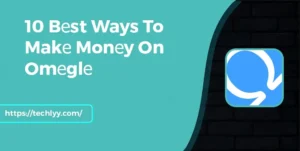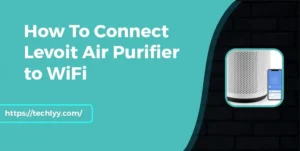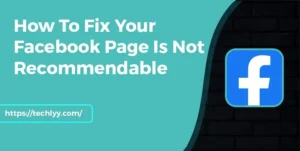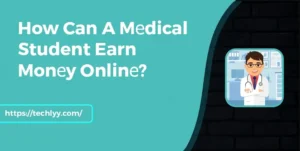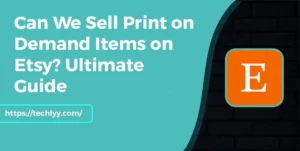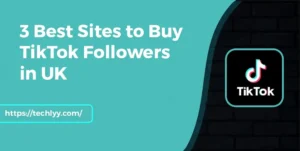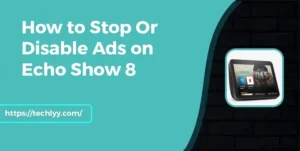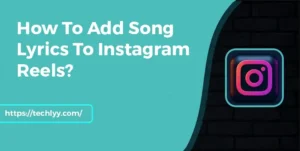In the present digital age of constant connectivity, social media platforms like Instagram have become a very important part of our lives. There is no doubt that Instagram has become a daily part of our lives and helps us stay connected, share experiences, and discover new content, and also provides numerous opportunities for many small businesses, but there are some times when you might need a break.
Whether it’s to focus on your well-being, reduce distractions, or simply disconnect temporarily. Anyway, excess consumption of social media can take a heavy toll on people’s mental health and that’s why it is super important for everyone to take a break from the world of social media and heal themselves in nature.
Are you planning to go on social media detox but also don’t want to delete your account permanently? Don’t worry! we got you covered with three simple methods to help you take a break from Instagram.
Why Temporarily Disable Your Instagram Account?
Before we delve into the steps, let’s consider why you might want to temporarily disable your Instagram account:
Mental Well-being:
Constant scrolling through curated images can lead to feelings of inadequacy and stress. A break can help you regain perspective and reduce the pressure to post and engage.
Digital Detox:
Disconnecting from social media can free up precious time and attention for other activities, hobbies, or even simply enjoying moments without the urge to share them.
Privacy Concerns:
If you’re worried about online privacy or cybersecurity, temporarily disabling your account can reduce your digital footprint.
3 Simple Steps to Temporarily Deactivate Your Instagram Account
Now, let’s explore the three methods to temporarily disable your Instagram account.
1. Using the Instagram App
You can simply disable your Instagram account temporarily from your phone by following these steps:
- Firstly, tap to open the Instagram app on your mobile phone.
- To access your profile, just tap your picture in the bottom right corner.
- Access “Settings” by tapping the three horizontal lines in the upper-right corner.
- Scroll down and tap “Account,” where you’ll find the “Temporarily disable my account” option. Lastly, simply follow the on-screen instructions to finish the process.”
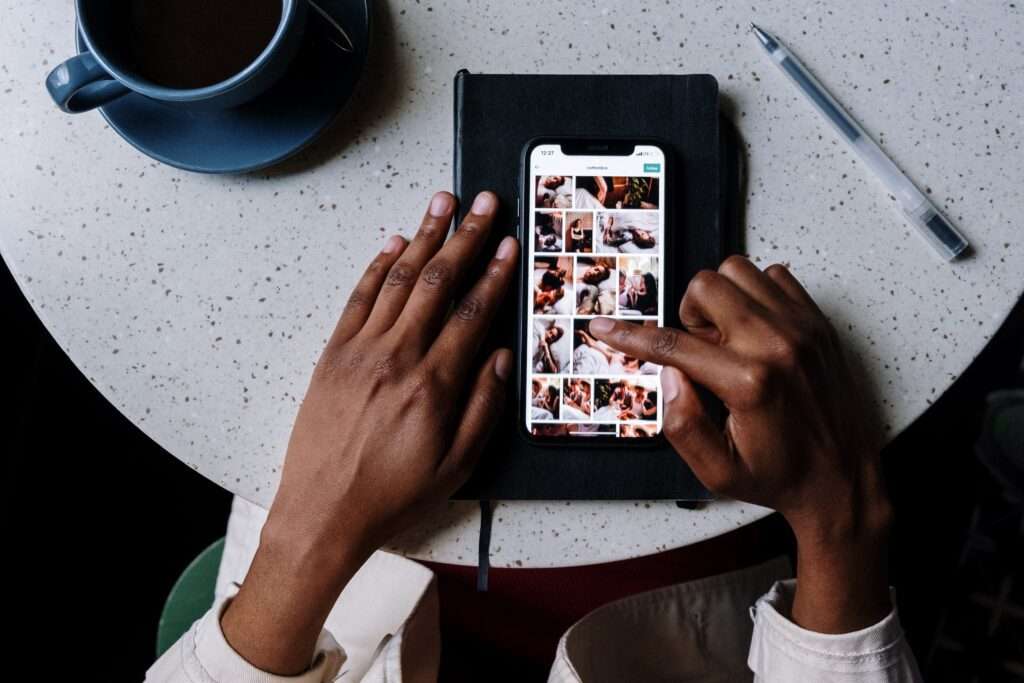
2. Using a Web Browser
You can simply temporarily disable your Instagram account from your laptop or computer web browser by following these steps:
- Start by opening your web browser and go to Instagram’s website (www.instagram.com). Log in to your Instagram account if you’re not already logged in, sign in to your profile.
- To access your profile, just tap your picture in the bottom right corner.
- To edit your profile, click on the “Edit Profile” button next to your username.
- Temporarily Disable Account: Scroll down the page, and you’ll find the “Temporarily disable my account” option at the bottom. Click on it and follow the provided instructions.
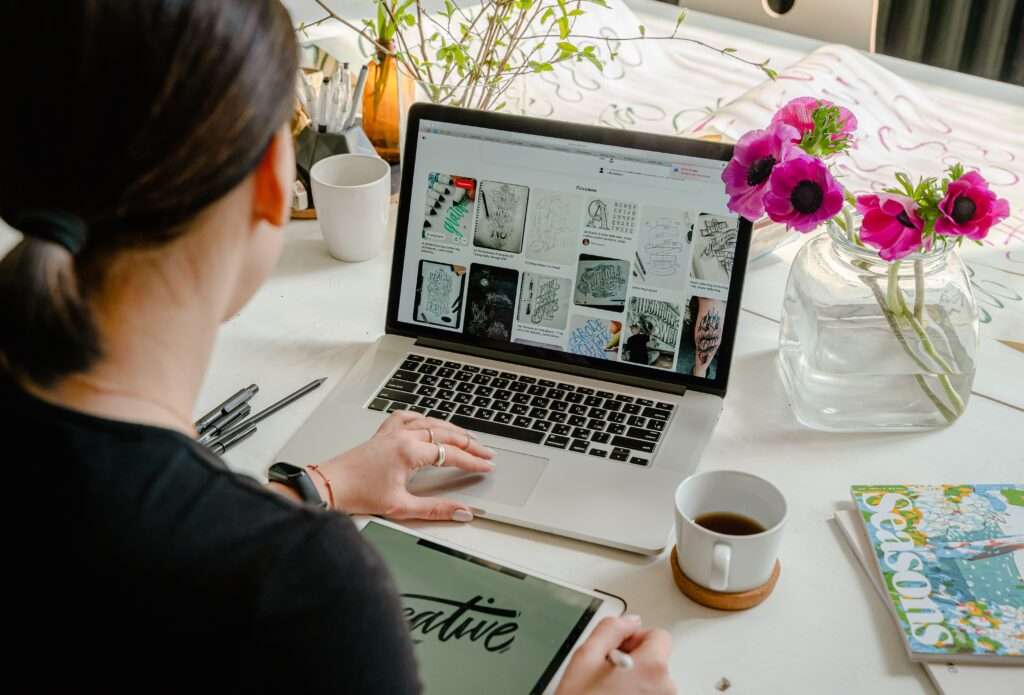
3. Using the Instagram Help Center
You can easily disable your Instagram account by contacting their help center by following these steps:
- Go to Instagram’s Help Center website (help.instagram.com) using your web browser.
- If you’re not already logged in, sign in to your Instagram account.
- In the search bar, type “Disabling Your Account” and select the relevant help article.
- The article will provide you with step-by-step instructions on how to temporarily disable your Instagram account.
How long can I deactivate my Instagram?
Instagram accounts can remain deactivated indefinitely. The only limitation is that you can only disable an account temporarily once each week. Because of the new updates on Instagram, the process of temporarily deactivating your account remains the same. Here’s a step-by-step guide:
- Load the Instagram app on your mobile phone, then tap your profile icon at the lower right corner to personalize your experience.
- Now, tap on the hamburger menu icon (three horizontal lines) at the top right corner of the screen.
- Scroll down and select “Settings” at the bottom of the menu.
- In the Settings menu, tap on “Account.”
- Scroll down to find the option “Deactivate Account” and tap on it.
- Instagram will provide you with some information about the deactivation process and its implications. Read through it to understand the consequences of deactivating your account temporarily.
- Select a reason from the provided options or choose “Other” if none of the reasons fit your situation.
- If you wish to reactivate your account, Instagram offers an option to temporarily disable your account rather than deactivate it. This way, your profile, photos, comments, and likes will be hidden until you reactivate your account.
- After choosing either deactivation or temporary disablement, you might be prompted to re-enter your password for security purposes.
- Finally, confirm your decision by tapping on “Deactivate” or “Temporarily Disable Account.”
What Happens When You Temporarily Disable Your Account?
When you disable your Instagram account, your profile, photos, comments, and likes become hidden from others. Importantly, your data is not deleted, so you can reactivate your account whenever you wish by simply logging back in. It’s worth noting that Instagram will not notify your followers that you’ve disabled your account.
Conclusion
Taking a break from Instagram is a straightforward process that can have a positive impact on your well-being, productivity, and online privacy. Whether you choose to use the Instagram app, a web browser, or the Instagram Help Center, these methods provide flexibility and convenience for temporarily disabling your account. And when you’re ready to return to Instagram, reactivating your account is just as easy. Remember, taking time for yourself is essential, and Instagram makes it easy to do just that.
FAQs
How do I temporarily deactivate my Instagram account 2023, briefly?
You can easily temporarily deactivate your Instagram account in 2023, by opening your Instagram app and tapping on your profile picture icon in the bottom right corner to go to your profile page. Tap on the three horizontal lines in the top right corner to access the menu settings. Lastly, scroll down and tap on “Account.” and tap on “Temporarily deactivate your account.”
How can I deactivate Instagram on my phone?
To deactivate your Instagram account on your phone, open your Instagram app and access your profile by just tapping your picture in the bottom right corner. Then, tap the three horizontal lines (hamburger menu) in the top right corner and select “Settings”. Click on the “Account” option and tap on “Temporarily deactivate my account” to temporarily deactivate your account on your phone.
How do I temporarily deactivate my Instagram account on the new update?
You can smoothly deactivate your Instagram account even on the new update by opening your Instagram app and Log in to your account if you haven’t already done so. Tap on your profile icon, which is typically located in the bottom right corner of the screen. Once you are on your profile page, tap on the hamburger menu icon (three horizontal lines) in the top right corner of the screen. Explore the menu options and choose ‘Settings’ at the very bottom for advanced customization.
In the Settings menu, scroll down until you find the “Account” section, then tap on it. Within the Account settings, tap on “Temporarily Disable Account.” You will be asked to select a reason for deactivating your account from a list of options. Choose the reason that best fits your situation. After selecting the reason, you may be prompted to re-enter your Instagram password for security purposes. Once you’ve entered your password, tap on the “Temporarily Disable Account” button to confirm your decision and a confirmation message will appear, informing you that your account has been temporarily deactivated.